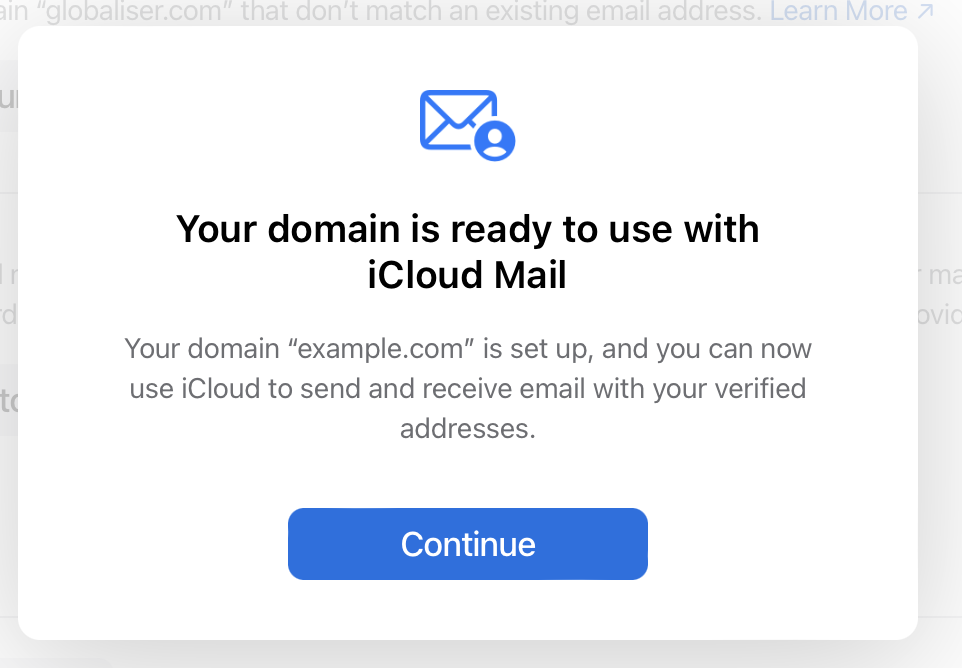How to Set Up DNS Records for Apple iCloud+
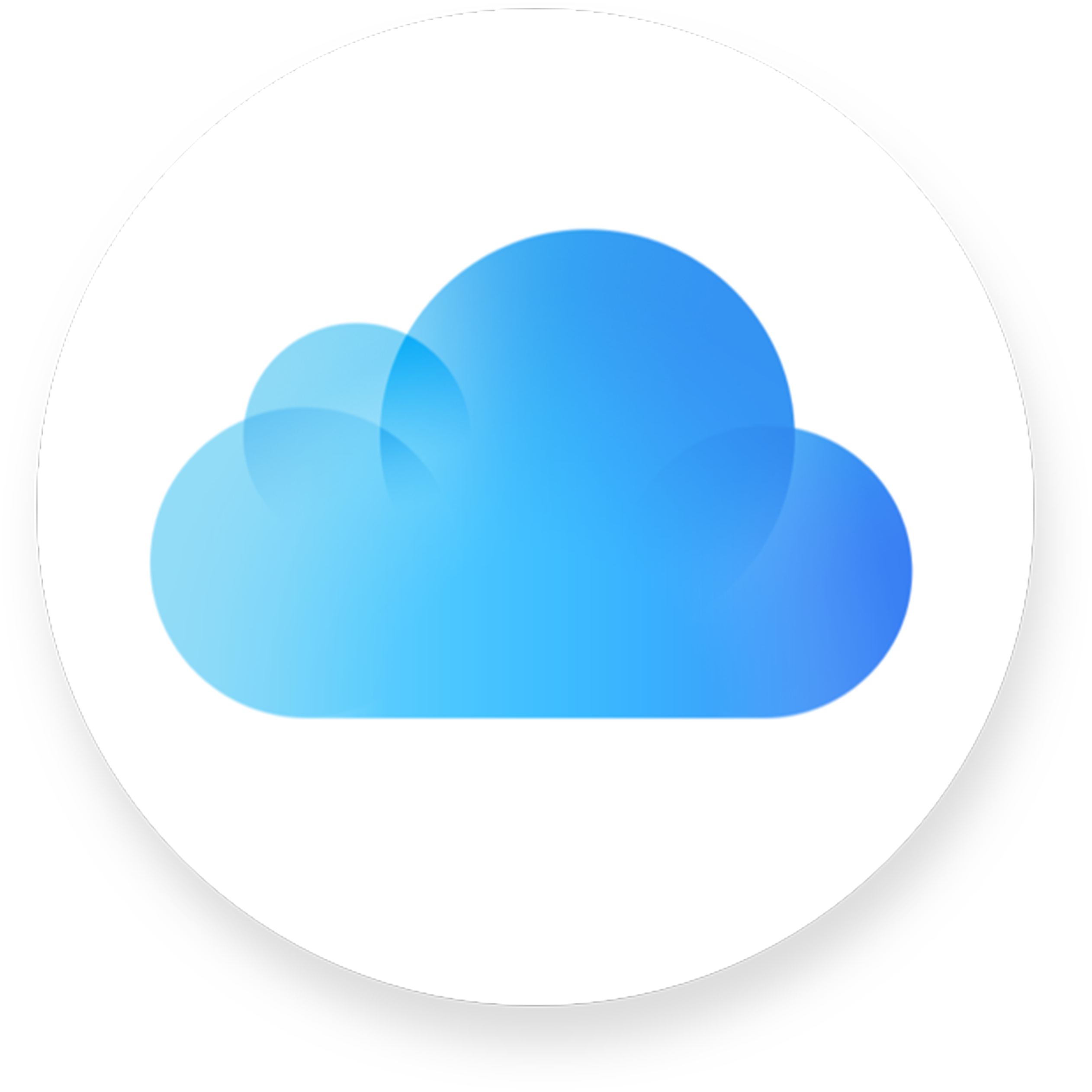
Is iCloud+ Appropriate for Your Business Email?
Yes, if you have a small team of up to three members, you can use it. However, every member must have an iCloud+ account. Additionally, if one team member does not have an Apple device, they are not eligible to use this service. Therefore, there are some restrictions, and it may not be suitable for all small businesses. But if you meet the requirements, it’s an excellent and cost-effective corporate email and cloud storage solution for small teams.
Apple iCloud+ allows you to use your custom domain with their email service. If you’re a small business with up to three email accounts, you can use your business domain with Apple iCloud Mail. iCloud+ also lets you add up to five custom domains, allowing you to use three email accounts per custom domain.
iCloud+ Setup Instructions
iCloud provides outdated instructions for DNS settings for your custom domain. They list SPF records, which were retired in 2014, and also ask you to set a separate TXT record, making the process confusing. You need to combine the SPF and TXT values provided by iCloud into one TXT record. Additionally, they give you two MX records to set up, which can be problematic with some DNS service providers that only allow one MX record.
Before Starting: What Does the @ Symbol Mean?
Some DNS servers use an empty field to represent the root domain, while others prefer the “@” symbol. In Apple’s instructions, the “@” symbol for the host means the root domain. cPanel servers use the “@” symbol for the root domain, but DirectAdmin and AWS Route 53 do not. For these, you should leave the subdomain part empty.
How to Set Up MX Values Properly
MX Values Given by Apple Cloud+
Type: MX
Host: @
Value: mx01.mail.icloud.com.
Priority: 10
Type MX
Host @
Value mx02.mail.icloud.com.
Priority 10MX Values You Should Use
If your DNS server allows two records for MX, such as DirectAdmin Control Panel, you can add the two MX records as shown below (don’t forget the dot at the end of “com.”):
"10 mx01.mail.icloud.com."
"10 mx02.mail.icloud.com."
If your DNS server does not allow multiple MX records, such as Amazon Route 53, you should add a single MX record that combines the values. You can separate the values with a space or newline (e.g., space is used in the example below):"10 mx01.mail.icloud.com. 10 mx02.mail.icloud.com."How to Set Up TXT and SPF Values Properly
TXT Values Given by Apple Cloud+
Type TXT
Host @
Value apple-domain=Tf3mgfBaz3b871GSPF Values Given by Apple Cloud+
Type TXT
Host @
Value "v=spf1 include:icloud.com ~all"MX Values You Should Use
You should use the TXT record type and include the SPF record at the beginning of the text. Add any additional TXT values on a new line by pressing enter. The final TXT record you add to your DNS should look like this:
"v=spf1 include:icloud.com ~all"
"apple-domain=Tf3mgfBaz3b871G"How to Set Up DKIM Values Properly
You can directly use the DKIM values provided by Apple iCloud+.
That’s all. Once you’ve set up your DNS settings, you can confirm they are correctly configured.
You should see a confirmation screen similar to the one below: